Is there an eSIM App for Apple iOS and Android devices?
Yes. The 1Sim eSIM app is available at:
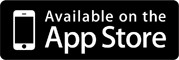
What is your Return/Refund policy?
We do not give refunds for airtime.
You may return an unused phone or OneSimCard SIM card within 30 days after our shipment of the item to you, provided you never placed a call to or from the mobile phone issued, all airtime is intact and the phone or OneSimCard SIM card is in new condition, in the original factory carton, including all packaging materials, inserts and manuals, warranty cards (not filled-out) and all related accessories. A 25% restocking fee will be applied, and shipping charges will not be refunded. Returned merchandise will not be accepted unless a Return Merchandise Authorization (an RMA) has been requested and issued by our Customer Support department. The RMA number must be clearly written on the outside of the box in order to be processed.
We will not refund airtime used on mis-dialed calls. If you are not sure how to dial a number in a specific country, please request support from customer service.
There are no refunds for sent SMS messages - either it was delivered to the recipient or not. Not all SMS messages can be or will be delivered.
We will not refund minutes used for calls to Customer Service. A call made to Customer Service will be billed at the same rate as a regular call made from the country in which you are located.
There will be no refunds for expired SIM Cards, even if, at the time of expiration, your SIM Card Account had a positive balance.
There will be no refunds for expired SIM Card Account balances should you fail to recharge your account with at least a $25 payment within ten (10) months of your preceding $25 recharge. 
There will be no refunds of your account balance if you terminate the Service.
There will be no charge to your prepaid account if you do not answer the call back. Contact OneSimCard Customer Support for more help.
 
 
Is there a 911 emergency number in Europe that can be used with OneSimCard service?
Yes, in Europe the emergency number is 112. You can use 112 in Europe to report real emergencies to local authorities in the country of stay. The 3 digit number should be dialed directly without any additional digits in front of the number.
 
For DataMax and DataMax eSIM SIM cards, while there is no voice calling feature without the use of 1SIM VoIP, which doesn’t support emergency calling, most cell phones ALWAYS allow you to call emergency numbers, even without a SIM inserted into the phone. In Europe the emergency number is 112. You can use 112 in Europe to report real emergencies to local authorities in the country of stay. The 3 digit number should be dialed directly using the regular phone app (NOT the OneSim VoIP App) without any additional digits in front of the number.
How do I prevent the service from expiring?
The OneSimCard phone number has no expiration, provided you made at least 1 call or sent an SMS once every 12 months.
However, the funds on the SIM expire 10 months after your last recharge. The minimum recharge amount is $25. You can keep the balance from expiring by simply recharging at least once every 10 months. If you let your balance expire, then all you need to do to get the service up and running again is to log in and add funds to your SIM card. Automatic recharge will be canceled if you let your funds expire.
NOTE: For DataMax Plastic & DataMax eSIM SIM cards, if the SIM card has no balance, the SIM will expire and be removed from the account after 7 days, unless there is a data package currently active on the SIM (not a future activation). If there is no balance on the SIM and the active data package expires, the SIM will expire 7 days following the expiration of the active data package.
 
An expired SIM can be restored for a $10.00 restoration fee plus a recharge of at least $25.00.
 
Can I keep receiving calls made to my regular cell phone or landline numbers while traveling abroad?
Yes, you can easily forward calls from your regular cell phone number, home phone, office, etc. to your OneSimCard phone while you're abroad!
Your OneSimCard international Universal and Expedition SIM card comes with both a European and U.S. number. To forward your regular U.S. numbers to the SIM, just set them to forward to the U.S. number that's included with your SIM card. For eSIM World and DataMax eSIM, you can order Personal Extra Numbers (PENs) as needed for an additional cost.
You can also order unlimited Personal Extra Numbers (PEN) - Local or Toll Free - in many different countries, including USA, Canada, UK, France, Italy and Spain. For example, if you work or live in the UK and want to keep receiving calls made to your regular UK numbers, just add a UK PEN to your SIM card and set up call forwarding to that new number.
Calls received through a PEN will be charged an additional 20c/min to the incoming rate of the country you are in. The exception is calls received through a UK-Mobile PEN which is only charged an additional 25c per call.
Please Note: Your subscription to a Personal Extra Number starts the moment your order is shipped. If you do not need your PEN to be active right away, you can always wait and order a PEN later at any time by logging in to your account.
You can forward your calls to your 1SIM VoIP PEN. Simply forward all calls from your phone number to your 1SIM VoIP PEN using the directions below. Normal charges will apply for receiving calls to your 1SIM VoIP number (there will be NO extra $0.20, or $0.25 for UK PEN, cost to receive a call on OneSim VoIP).
Different carriers use different ways of programming call forwarding. Below are instructions to setup call forwarding with various US wireless carriers. We urge you to test the call forwarding a few days prior to your trip, and to call your wireless carrier for assistance if needed.
Alltel, , Verizon Wireless, Cricket Wireless
To activate Call Forwarding:
* is a star character located on the keypad
To deactivate Call Forwarding:
T-Mobile and AT&T Wireless GSM phones
To activate Call Forwarding:
To deactivate Call Forwarding:
 
When I dial following your instructions it does not work. What's wrong?
This answer applies to SIM cards purchased before January 1, 2017.
Some phones, such as Samsung, some Motorola, Android and Apple iPhones, require special dialing instructions or simple OneSimCard settings menu changes in order to make calls.
It is possible to make almost any phone entirely compatible, so you can call directly without using the OneSimCard menu or *146* by following these simple programming instructions below.
How to activate compatibility mode:
  1. Locate OneSimCard Menu.
 On iPhones it is called SIM Applications menu and is located under Settings- Phone menu
         On Androids it is called SIM Toolkit app or OneSimCard app and it looks like one of the apps.
   
Bear in mind that if you have powered your telephone down, and have removed and reinstalled the battery, you will need to follow the programming steps outlined above, again.
If for any reason after entering compatibility code, you still do not get a ringback or you get the ringback the first time you make a call, but second time it would not work, please enter code 802 into the Service Code window instead of 1101 as provided above.
 
iPhone users can download OneSimCard Assist App from iTunes that will takes care of the iphones compatibility issues, except for removing the ringback.
For example, calling to USA: Dial *146*0016175551212# and press the TALK (or SEND) button
The sequence *146* and # at the end can be used from any phone. However, most phones do not require it.
We strongly recommend you to watch very short video tutorials that will help you to understand how to make calls, SMS and data on your OneSimCard Phone.
 
 
What is the cost of calling between two OneSim VoIP phones?
Calls between two OneSim VoIP phones are absolutely free.How do I know if the Personal Extra Number (PEN) I currently have is OneSim VoIP compatible?
Log in to your OneSimCard account, go to the My Sim Cards menu and scroll down. If your PEN is VoIP compatible you will see an option to create a OneSim VoIP account. At this time all OneSimCard PENs are SIM VOIP capable except for UK Mobile numbers.I have more than one Personal Extra Number (PEN). Can I use different PENs for OneSim VoIP?
If you have more than one OneSim VoIP enabled PEN you can switch between these PENs for the purpose of the OneSim VoIP account. This option is available in the My SIM Cards menu in your online account.There is no OneSimCard Menu (SIM Toolkit) in my Android phone. How can I fix this?
Some recent Android upgrades to versions 4.2.1 and 4.2.2 have a bug causing the OneSimCard Menu, labeled as SIM Toolkit, to be disabled.
If you do not see the SIM Toolkit app in your Android phone, please try doing the following:
Go to Settings>Security>Other Security Settings>Setup SIM Card Lock>Lock SIM Card. It will ask for the default SIM PIN. Enter 0000. Power off the phone and turn it back on. The SIM Toolkit app will then become available, though it might take 1-2 minutes for the phone to display it.
On Android version 5.1 go to Settings > SIM Cards > SIM Toolkit
Once you have access to the SIM Toolkit, select it, scroll down to Settings, enter 1101 and press confirm. Your phone will now be able to dial normally.
 
© 2006-2024 Belmont Telecom Inc., DBA OneSimCard.com. All rights reserved